Setting up your broadband network smoothly is our priority! Follow these technician-approved steps to ensure a fast, reliable connection. For visual guides or troubleshooting, visit the du Support Hub.
Step 1: Configure Your Router
- For Linksys routers:
Use our dedicated guide at du.ae/linksys-setup for step-by-step instructions. - For other routers:
Refer to the manufacturer’s manual or visit their official website. Most brands provide setup videos or live chat support.
Pro Tip: Save time by locating your router’s default login details (usually on a sticker at the bottom of the device).
Step 2: Optimize Router PlacementDo:
- Place your router in a central, open area for even coverage.
- Elevate it on a high shelf or table to minimize obstructions.
- Keep it near devices you use most (e.g., smart TV, work desk).
Don’t:
- Hide the router in cabinets, behind TVs, or near thick walls.
- Place it close to microwaves, baby monitors, or other wireless devices (causes interference).
Pro Tip: Struggling with dead zones? Consider a du-approved Wi-Fi extender—call 155 for recommendations.
Step 3: Secure Your Network
Change default credentials: Use a strong password to prevent unauthorized access.
- Enable WPA3 encryption (or WPA2 if unavailable) in your router’s settings.
- Update firmware: Check for manufacturer updates to fix bugs and improve security.
Pro Tip: Label your Wi-Fi network name (SSID) clearly, e.g., Smith_Home_5G, to avoid confusion between bands.
Need Help?
Call du’s support team at 155 for free, 24/7 guidance.
- Book a technician visit via the du App for hands-on setup assistance.
Why This Works
- Manufacturer guidelines ensure compatibility and maximize performance, reducing setup errors.
- Strategic placement minimizes signal interference, a common cause of slow speeds.
- du’s support team and approved hardware guarantees a seamless experience tailored to your home layout.
For trusted solutions, always use official du resources: the du Support Hub, 155 helpline, or in-app technician bookings.