Recording a TV series on du TV is simple when you follow these technician-recommended steps to ensure seamless scheduling.
Step 1: Confirm the Series Is Recurring
Only recurring events (e.g., weekly episodes) can be recorded as a series. To verify:
- Open the Live TV Guide using your remote’s Guide button.
- Select the program in the schedule grid.
Step 2: Schedule Your Series Recording
- Press the Information (i) button on your remote.
- Check the program’s details screen:
- If the show is part of a series, a Record Series button will appear.
- If no button appears, the program is not part of a recurring series.
Step 3: Activate the Series Recording
- Click Record Series to schedule all future episodes.
- Confirm with OK. A confirmation message will appear.
Pro Tip: Low storage? Delete older recordings via Menu > Manage Recordings or visit du.ae/support/tv-storage for troubleshooting.
Need Help? Trusted du Support Option
- Call 24/7: Dial 155 for live technician assistance.
- Online Guides: du.ae/support/tv-recording
Why This Works
- Expertise-Driven Process: Confirming recurring content first avoids failed recordings, aligning with du TV’s system requirements.
- Official Channels: Using the Information button ensures you access du’s verified scheduling interface.
- Actionable Assurance: Pro tips and direct support links resolve issues swiftly, prioritizing your convenience.
Still stuck? A du technician can remotely check your settings—call 155 for instant help.