Experiencing issues with your Mi Box? Follow these expert-approved steps to diagnose and resolve common problems.
Step 1: Check Your Connections
Ensure your Mi Box is properly connected to both your TV and the internet.
- Use an HDMI cable to connect the Mi Box to your TV.
- Ensure the power cable is plugged in and functioning.
- Connect the Mi Box to your WiFi network or wired connection.
Pro Tip: If your Mi Box is connected properly but still not working, move to the next steps.
Step 2: Verify the Correct HDMI Input
- Use your TV remote to select the correct HDMI input.
- If your TV is not detecting the Mi Box, try another HDMI port.
- Test with a different HDMI cable if necessary.
Pro Tip: If using an AV receiver or sound system, try connecting the Mi Box directly to the TV to rule out compatibility issues.
Step 3: Amazon Prime Video Not Working?
If you cannot log in to Amazon Prime Video:
- Confirm that your du Home Plan includes Prime Video. Only Home Light Basic/Advanced/Ultimate plans support it.
- If eligible, create My Account credentials at myaccount.du.ae.
- Log in and activate Amazon Prime via the banner on your My Account page.
- If activation fails, contact du support at 800 155.
Pro Tip: If the activation page does not work, request support with the issue “unable to redeem Amazon Prime Video on My Account.”
Step 4: Blank or Black Screen Issues
If your Mi Box shows a blank/black screen:
When Starting the Mi Box:
- Restart the device.
- Unplug the power cable for at least 1 minute.
- Reconnect the power and try again.
When Launching du View:
- du View may take up to 3 minutes to launch.
- For better performance, use du View on a phone, tablet, or Apple TV.
When Playing Content from Amazon Prime or Other Apps:
- Ensure you are using an HDMI cable and it is connected properly.
- Connect the Mi Box directly to the TV (avoid receivers/sound systems).
- Try reversing the HDMI cable ends or using a new cable.
- Test the Mi Box on another TV to check for HDMI port issues.
Pro Tip: If the problem persists, contact Mi Box support at Globalservice.global@xiaomi.com (support available in English only).
Step 5: du View Issues
Can’t Log in to du View?
- Create an account at myaccount.du.ae.
- Reset your du My Account password and try again.
- If login fails, note the error message and raise a support ticket.
Channels Freezing?
- du View is an OTT streaming service and relies on internet quality.
- If a channel freezes, switch to another channel and back.
- If the issue persists, restart your Humax decoder.
Pro Tip: Streaming issues are often due to network fluctuations—try switching to a different channel and back to reset the stream.
Step 6: Video Buffering or Slow Loading
- Run a speed test (at least 1 Mbps required for smooth streaming).
- Pause downloads, gaming, or other high-bandwidth activities.
- Restart your router by unplugging it for 1 minute.
- Move the Mi Box closer to the router if on WiFi.
- Ensure your router firewall or proxy is not blocking Mi Box connections.
- If the issue persists, log it as a network problem with du support.
Pro Tip: A wired connection (Ethernet) is more stable than WiFi—consider using one for smoother streaming.
Why This Works
Step-by-Step Troubleshooting: Clear, expert-backed instructions ensure a quick resolution.
Direct Contact with du & Xiaomi Support: Get help from the right team if the issue persists.
Proven Fixes: Recommended solutions based on common Mi Box issues.
Optimized Streaming Tips: Ensures the best du View and Amazon Prime Video experience.
For additional support, visit du.ae/support or call 800 155.